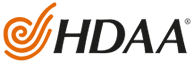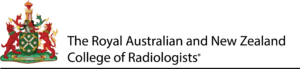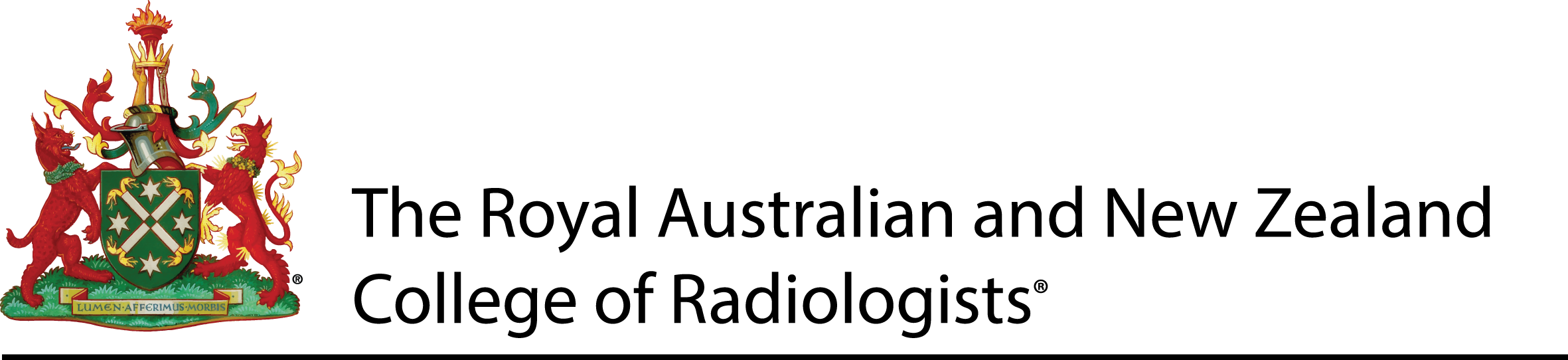GXU Medical Imaging Visage
GXU Radiology Specialists - Visage 7 PACS
At GXU, we leverage the advanced capabilities of Visage software to facilitate seamless access to images and reports, within the referrer portal. Your dedicated Visage account gives you immediate access to patient images when our technical team authenticates them.
Referral partners need a username and password for their Visage account. If you don’t already have an account, please use the button below to establish your Visage account and receive your login credentials.
Visage Desktop Client
Visage 7 Web Viewer
Our Web Viewer offers instant browser-based access to patient images, requiring no extra software—use your Visage login. It’s especially suited for clinicians in hospital settings.
Visage Mobile App
Visage Client Setup
Once downloaded, setup of the Visage 7 client is simple, just enter the ‘Server Name’ as ‘pacs.gxu.com.au’ and enter your username and password and you’re set.
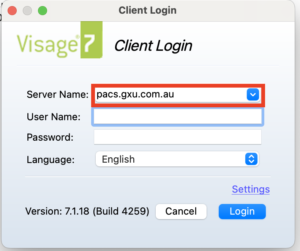
Accessing Images From Reports
Note: If you have inquiries regarding account setup or need assistance with Visage-related issues, please get in touch with our skilled support team via email at [email protected].
Apply for access to electronic report downloads
Referral Forms & e-Referrals
E-Referrals
Referring practices can download an eReferral RTF template on the below link:
(The below e-referral templates should not be opened outside your Practice Management software)
GXU Medical Imaging Inteleconnect
Inteleconnect is an advanced secure clinical image and report viewer, designed to allow referring clinicians to seamlessly download and view images and reports on desktop or mobile Apple devices. Clinicians are able to view high resolution images, share images and reports, and collaborate with colleagues on clinical cases quickly and seamlessly. Images can readily be scrolled or zoomed up.
Clinicians can securely login and search for studies by patient name or ID.
GXU’s inteleconnect platform allows bookmarking of GXU medical imaging as a preffered provider.
Inteleviewer Access
InteleViewer is a high resolution industry-leading image and results viewer that provides clinicians with fast, high-performance DICOM image viewing and image manipulation. This is typically preferred by clinicians such as specialists requiring advanced image manipulation and measurements.
InteleViewer is required to be installed on a desktop computer.
If you do not have a GXU Inteleviewer login please click below to request access. One of our team will then be in contact to advise you of your InteleViewer log-in details.
How to bookmark GXU on InteleViewer
To bookmark GXU medical imaging as a preferred provider on InteleViewer
Open the InteleViewer program
1. Go to – EDIT BOOKMARKS
2. Click on – ADD +
3. ADD THE BELOW SERVER URL AND NAME FOR GXU INTELEVIEWER
4. SERVER URL: https://pacs.scanaptics.com.au
5. NAME: GXU medical imaging
6. CLICK OK